Nothing else could be more miserable than owning a snail-like computer. Yeah, they run slow like a snail and we keep on looking at that loading bar shown on screen for a file transfer of merely a few bites.
Well, there could be multiple reasons behind a slow computer and once you could discover the key root cause behind its slow speed, you can eliminate the cause and can definitely bring the boost you desire from your laptop. Obviously, boost in terms of speed.
Yeah, when we use our laptop for a long period and don’t remove the scrap generated during the execution of different programs, our laptop starts getting loaded with useless processes that make it slower.
Also, dust-rust-dirt could be a reason in few cases. Moreover, each living & nonliving element has a specific lifespan, so, age of components too could make your laptop slower.
So, in this article, we’ll be discussing all the different solutions that worked well in either of these cases for speeding up one’s PC or laptop.
Should we begin with the solutions now? Well then, let’s start!
Contents
- 1 1. Use CCleaner For Removing Junk Files And Cleaning Up Unnecessary Processes
- 2 2. Ensure Cleanliness of Inner Body & Components
- 3 3. Regular Scanning For Virus & Malware
- 4 4. Uninstall Unnecessary Programs
- 5 5. Disable Screen Savers & Animations
- 6 6. Disable Auto Updates
- 7 7. Upgrade RAM & SSD
- 8 Share this:
1. Use CCleaner For Removing Junk Files And Cleaning Up Unnecessary Processes
As stated in the introduction, while executing, each of our major programs creates some temporary files that support the execution of our desired program, be it MS-Word or a massive FL Studio; none could operate without generating temporary files.
Yeah, these temporary files are created for different purposes which include, memory management, process execution, temporary data storage, and so on.
Once you’re done with the execution, these files become useless. However, this software is programmed to generate such files automatically, but they can’t delete them. Yeah, there are reasons relating to permissions from the base operating system.
So, in a nutshell, either you need to delete these files on your own or let a dedicated tool do the job for you.
Well, CCleaner is widely known for cleaning up junk and temporary files. Also, you can leverage its settings and make the process automated by commanding it to clean up junk during each startup.
2. Ensure Cleanliness of Inner Body & Components
Well yeah, microparticles and dust don’t require a big pathway to get a shelter. Yeah, a shallow space is enough for them to get home.
With time a lot of microparticles like dust, debris, small dirt particles, etc get collected on the components of our laptop. Well, these notorious elements don’t impact directly the speed of our gadgets, but, due to them, our laptop starts getting overheated which in turn causes harm to the efficiency of hardware components inside your laptop’s body.
So, to overcome issues of overheating & to increase the efficiency of our laptop’s hardware, make sure that you’re cleaning up your laptop regularly. Well yeah, not only from outside but, also from inside. However, to clean it up from the inside, you need a bit of technical knowledge and if you’re not confident enough to do so, we’d suggest you take the help of a professional. Yeah, for a couple of bucks you can save a lot of money you might need to spend in the future.
3. Regular Scanning For Virus & Malware
We observed many laptop users take viruses and malware for granted and end up inviting big trouble in the end.
Yeah, viruses and malware are nothing but small programs that are programmed to keep running and eat up your laptop processing power as well as memory potential.
Well, they might not be doing any harm at an open eye sight but behind our back, they are doing big damage.
So, to speed our laptop up, it’s essential that we keep an eye on all the uninvited guests in our laptop and show them their way upon their discovery.
Yeah, make sure you’re scanning your laptop regularly for viruses and malware. Also, keep updating your anti-virus program regularly as they get updated with the latest virus definitions regularly and you need them to stay tuned with the latest updates.
4. Uninstall Unnecessary Programs
Required for a moment, and kept for forever. Yeah, that’s the line we use for people who install a program for doing a particular job on their laptop and once their job gets done, they don’t need that particular program for their lifetime, but they simply don’t bother uninstalling such programs.
Well, you might not be known, but, each software we install on our laptop gets a specific process executed at the startup of our laptop. So yeah, the more programs you installed on your laptop, the more burden on your laptop’s hardware components.
And as we all know, a laptop’s speed really depends on the combined efficiency of its components. As we make them overloaded with unnecessary programs, they’ll deteriorate and will fail to keep their spirit alive.
Yeah, a simple solution to this cause is to uninstall all unnecessary programs once and for all. And, within a couple of hours, you’ll observe a tremendous boost in your laptop’s speed for sure.
5. Disable Screen Savers & Animations
Many users admire an active laptop screen, but, they forget that these screensavers and animations need a tremendous amount of memory allocation for their constant flickering. Yeah, they don’t work for free and sucks a lot of the laptop’s memory & processing power.
A simple and hands-on solution is to disable screensavers & animations so that your laptop could do memory allocation effectively that’ll result in a boost in your laptop’s speed.
6. Disable Auto Updates
No doubt, updates are essential to prevent all the vulnerabilities from a security point of view. But, when we keep auto-update ON, it’ll start executing whenever it’ll trigger a new update, regardless, of looking at other program’s execution.
Yeah, it causes mismanagement of processing power, and its real pain when you can’t figure it out that what’s causing the low speed on your laptop.
So, when you keep auto-updates disabled, you ensure that your laptop will get updated when your laptop’s components are unoccupied enough to do it. Yeah, it’ll save unnecessary division of memory & processing power which in turn will make your laptop faster.
7. Upgrade RAM & SSD
If you’ve implemented all of the above solutions and you’re not still seeing much improvements in your laptop’s speed then most probably, your laptop requires an upgrade on either RAM OR SSD OR BOTH.
Yeah, RAM is a memory component of our laptop that might get deteriorate with time or might get less efficient after prolonged usage.
So, we’ll advise you to consult a professional for diagnosing RAM & SSD and take his opinion regarding its replacement. If required, you should replace RAM & SSD to make your laptop faster.
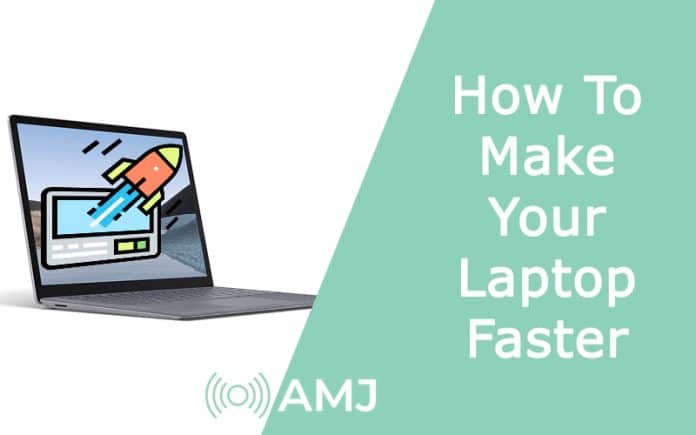


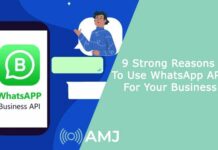








![Index of Money Heist [Season 1, 2, 3 & 4 – All Episodes, Cast and Plot] Index of Money Heist](https://www.asiamediajournal.com/wp-content/uploads/2021/05/Index-of-Money-Heist-3-100x70.jpg)