Are you one of those people that has a persistent habit of pranking people? If yes, chances are that knowing about the spam text shortcut on iPhone is going to come in handy for you. Knowing this simple workaround is a great way to annoy people and have a great time laughing about it.
You’d be surprised to know that there were previously a few of these kinds of applications, where you could schedule and prank people with spam messages. However, Apple removed those apps over time.
However, if you want to be able to perform the “spam text” prank on your iPhone without downloading a third-party app, we have got your back.
Contents
Ways to Send Spam texts using Shortcuts
When it comes to sending spam texts to other people using your iPhone, the steps are fairly easy. There’s not much complication, provided that you know what you are doing.
Technically, there are two known ways you can go about this. You can do so by going to your iPhone’s Shortcuts app and then creating a custom spam text message from there or you can download the Bee Movie shortcut using iCloud if your iPhone is running on iOS 12 and above.
Now, let us elaborate on these individual techniques:
Downloading The Spam Shortcut
If you want to gain access to one of the most known spam shortcuts that were first released and shared on Reddi, we have got your back. Using this shortcut, you will be able to spam your friends or family with the whole script of the famous Bee Movie using the iMessage app that’s available on your iPhone.
For this, you’d need to start by downloading the Bee Movie shortcut off of Reddit to your iPhone. However, for this specific shortcut to work, you’d need access to iOS 12 and above.
Once you have downloaded the Shortcut from Reddit, the next step is to add the link to your My Shortcuts library by tapping on Get Shortcut. The next step will focus on how you can install and then customize the spam shortcut on your iPhone.
- Using the Bee Movie Spam Shortcut
Now, with the Bee movie spam shortcut downloaded to your iPhone, the next thing you have to do is use the particular shortcut directly on your device.
The “Bee Movie Spam” should be available under “My Shortcuts” in the Shortcuts app on your iPhone. You have to select an individual from your phone whom you wish to prank people with. Once you select the person in your contact list, you can then go ahead and send them the script directly.
Also, another factor you have to understand with this is the fact that every contact in your iPhone will not be compatible with this particular shortcut. If you select a contact that’s marked as “Invalid Recipient”, you will be intimated about the same before you send it.
Once you send the script to the chosen contact, they will receive a string of random script lines from the Bee Movie, frustrating them to a point of no return. Also, the person you are sending it to will have to sustain this spam for a pretty long time.
Also, if the person you sent it to wants to stop the spam, they would need to do it manually, which can be a pain too. So, once you have pranked the other person, ensure that you intimate with them on how to stop it before things get out of hand quickly.
Ways to Create Custom Spam Text with Shortcuts
If you aren’t interested in sending a bee movie script as a prank, the next best way to navigate through the issue is by creating custom spam text.
- For this, you have to start by launching the iPhone Shortcuts app. It is a free app that’s available on the App Store for easy download.
- Once you have downloaded the Shortcut app, the next thing you need to do is tap on the Plus symbol to add the new shortcut.
- Next, select the “Add Action” option from there.
- In the top, enter “Repeat” into the top search box and under that, you’d have to select Repeat from the list.
This particular lets you choose the particular message you want to spam people with and the frequency of it all as well. Once you have selected which text you want to spam the person with, you can then go ahead and enter the recipient from the contact list.
From there, you have to click the Play button and the text will be sent to the recipient. And, not just the text, they will pretty much be spammed with it.
Conclusion
As confusing as everything sounds, setting up a text spam shortcut on your iOS device isn’t as complicated when you follow the steps mentioned. However, we’d recommend starting with the custom text and then switching to more specialized text spam.
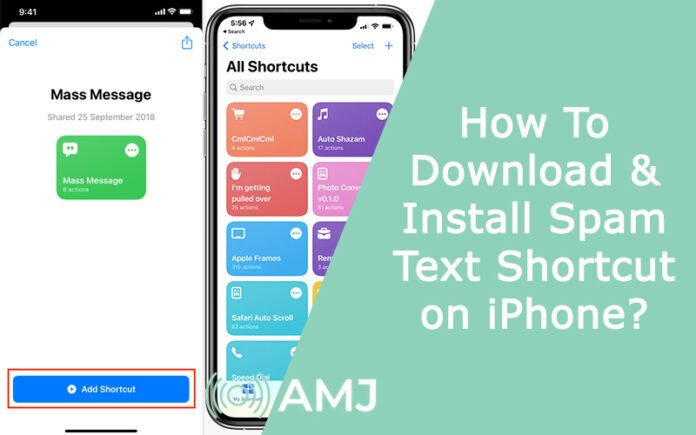











![Index of Money Heist [Season 1, 2, 3 & 4 – All Episodes, Cast and Plot] Index of Money Heist](https://www.asiamediajournal.com/wp-content/uploads/2021/05/Index-of-Money-Heist-3-100x70.jpg)