Roblox is a top-rated online game creation platform that permits users to make video games and share them on the platform with the community. Gamers can select from a massive collection of video games over many categories and play them as single user or multiplayer with friends. Those who are aware of the platform Roblox must know that it was launched back in 2006 for the desktop computer. Fortunately for gamers, the everyday gaming experience on Roblox can be improved with the assistance of virtual reality. Now, it is possible to play almost all kinds of games with the new Oculus Quest 2 VR headset available on Roblox. Let us promptly share with you how to play Roblox on Oculus Quest 2 with steps.
First things first. You must know that to run Roblox games on the Oculus Quest/Quest2, a user requires a VR-supported PC. However, there are some methods to connect your Oculus VR set to your computer. Roblox also highlights support for SteamVR headsets, which means you can play by a link or Air link on your Quest 2 virtual reality device.
If you still want to play Roblox on Oculus Quest 2, then there is a workaround. It would help if you connected the Oculus VR headset to your computer with a link cable. Link cables are a particular kind of USB Type-C cable that is of excellent quality compared to regular USB cables. By following this, you will be using the headset in Oculus link mode. Roblox will be running in your system, and the computer conveys your data through that link cable. This will smoothly let you play your favourite games in virtual reality. It would be best if you purchase and use the original cable from the Oculus website.
Recommended: Is Roblox Shutting Down in 2022: Rumors or Reality?
Play Roblox on Oculus Quest 2
Once you get the Oculus link cable, follow these steps to play Roblox with VR headset Oculus Quest 2:
Step 1: Gamers need to download the official oculus app on their computer (which handles VR). The download link can be found here; once you reach the page, click on ‘Download Software’ to download it on your gaming machine.
Step 2: Once the download is complete, install the oculus app in your system.
Step 3: Start the Oculus app on your system. Check the gear settings in the software and make sure ‘Unknown Sources’ has been activated in the general settings tab.
Step 4: Connect the link cable to the oculus headset and your PC. A prompt window will appear in your system to allow access to data. You may accept or deny according to your choice. Rejecting this permission won’t affect the gaming experience. Next, you will notice another window asking permission to allow access to the Oculus link. It is compulsory to accept and grant this permission.
Step 5: After following these settings, you will be able to enter a Roblox game.
Step 6: The last step is to proceed to the settings menu and enable VR. Once done, the virtual reality mode will be enabled. Now exit the software and play your favourite games in your Oculus Quest 2 VR.
These simple steps will allow gamers to connect their Oculus Quest headsets to the system and experience Roblox games in VR.
Recommended: What is RobloxPlayer.exe? Is it Safe or a Virus? How to Download and play
What if You Can’t Play Roblox Games in VR Mode?
Sometimes you may not be getting full results of Roblox games in VR. First, check if the oculus link cable is connected correctly to both ends. If you persist any further issues, there might be few problems you should check:
- Not all Roblox games support Virtual Reality: Remember, not all games go fair with the VR; some of them may not support Oculus Quest or Quest 2. You can check for the VR option in the in-game settings. If it is not there, try another Roblox world.
- Using an old or beta version of Roblox: Always download the latest version of Roblox software from the official website only. Try reinstalling freshly downloaded software after removing the currently installed version of Roblox. It is advisable to install the software as an administrator.
- Try Steam VR instead: You may link Oculus Quest 2 to your system by following the above steps as mentioned, but before playing any game that supports VR, start SteamVR. After running Steam VR, you can play the Roblox game. It should automatically begin on your Quest 2 VR.
Happily, the Oculus Quest to VR headset is quite simple to use and connect to a PC. As mentioned, use the original Oculus Link cable if possible for the best results. If you do not have any Type-C cable, then you can try using USB-A to USB-C cable. However, the hardware requirement of your system is more important. It must be a VR-supported PC. Hope you enjoy a new gaming experience after following this guide to play Roblox games on Oculus Quest 2.
Recommended: 5 Ways to Get Free Robux In Roblox in 2022
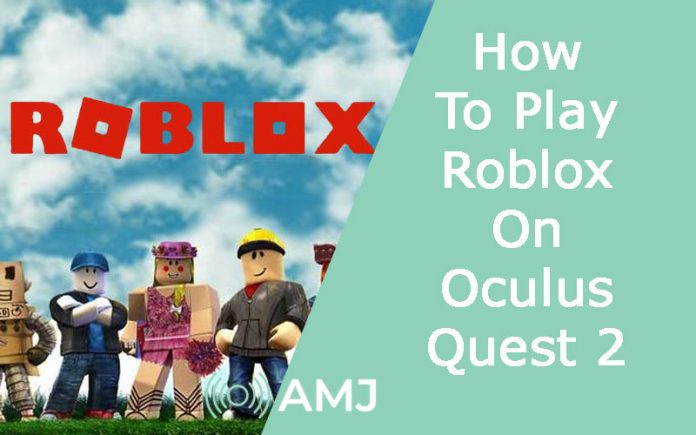











![Index of Money Heist [Season 1, 2, 3 & 4 – All Episodes, Cast and Plot] Index of Money Heist](https://www.asiamediajournal.com/wp-content/uploads/2021/05/Index-of-Money-Heist-3-100x70.jpg)