Today, iPhones and smartphones are part of our everyday companions. In the meantime, the cameras in mobile phones have become a substitute for a camera. The megapixel resolution of the new mobile phones is getting better and better so that the snapshots are also of excellent quality.
Accordingly, people quickly reach for the iPhone to capture important events visually. Over time, however, the gallery fills up, and it becomes difficult to keep track of the “photo jumble.” The following article describes how to organize the images in photo albums and, if necessary, delete them again.
How to create a photo album on iPhone?
First, open the photo app on the iPhone and press “Albums” in the menu bar at the bottom right. Then all albums are displayed; in the next step, you click on the top left of the display on the “+” sign. It will open a new “New Album” window. Then type the desired folder name in the input field and select “save” at the bottom right of the window. You will then be redirected to “All Photos” now, select and click on the appropriate photos for the newly created album. The chosen images each receive a blue circle with a white tick in the middle; finally, click “Done” at the top right-click, and you will be taken directly to the new album.
Add new photos to the album: go to “All photos” and tap on “Select” in the top right corner. Then click on the corresponding images and click on “Add” in the middle below. The album overview then opens, where the appropriate album is connected, and the photos are added. You can download gba4ios for iOS 15 to enjoy retro games on your iPhone.
How to Delete Photo Album on iPhone?
You navigate to the album’s view and click on “Edit” in the top right-hand corner. Then you look for the folder to be deleted by clicking on the “-” sign in the top left of the preview image. Then select “Delete” and confirm the process again. A note then appears the photos themselves will not be deleted but will continue to be in “All Photos.”
It is a critical note, as the photos will not be moved to their respective albums; they will just be linked to All Photos. So if you delete an image within the main gallery, it will disappear there, but all links to albums will also be removed. Nevertheless, the more photos there are in the main gallery, the more advisable it is to catalog them in different photo albums. It avoids tedious and time-consuming scrolling through the entire gallery. You can also put the best 5 to 10 pictures from your last vacation, short city trip, visit the theater, or similar in an album and show them to your friends as a short slide show directly on your iPhone or send them later via WhatsApp.
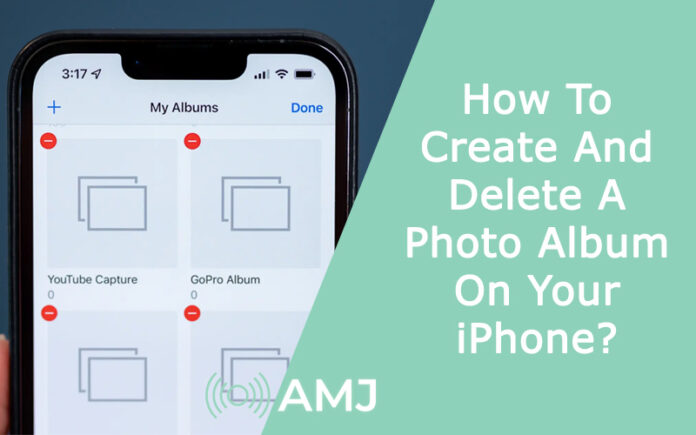











![Index of Money Heist [Season 1, 2, 3 & 4 – All Episodes, Cast and Plot] Index of Money Heist](https://www.asiamediajournal.com/wp-content/uploads/2021/05/Index-of-Money-Heist-3-100x70.jpg)