When it comes to messaging apps, we all use WhatsApp. It is undeniably the best and most convenient messaging app you will ever use.
Speaking of WhatsApp, there are times when you lose your WhatsApp data due to any mishap with your device. While, in other cases, you have deleted the messages by mistake. No matter, what the reason is losing important WhatsApp data can be awful. But if you an iPhone user, then we have got your back. In this post, we will tell you how to back up your WhatsApp media and messages on the iPhone.
Backing up all your WhatsApp data is the only way to keep it safe from getting lost or deleted. That being said, now lets you walk you through the steps that you need to follow.
Contents
Why should you backup your WhatsApp messages and media on iCloud?
There is more than one reason why you should take a full backup of your WhatsApp messages and media files on your iCloud drive. Some of the main reasons are:
- By taking backup of all your WhatsApp data, you can keep it safe. In case, you delete any important message or file by mistake, you will be able to retrieve it back from your iCloud drive.
- If your phone is stolen or you lose it by mistake, you don’t have to lose your WhatsApp data. All your data will be stored safely in your iCloud drive which means you can access them from another ios device as well.
- When you get a new iPhone or iPad, you don’t have to manually transfer all your WhatsApp data to your new device. You can easily restore them on your new device from your iCloud drive.
Read more: How To Reboot Your Android Smartphone?
Backing Up WhatsApp Data On iPhone
The best way to backup WhatsApp data on an ios device is by using iCloud. But in case, you are a new ios user and don’t know how to use iCloud to back-up your WhatsApp data, then we are here to help you. Go through the steps below and you will know what to do.
Turning On iCloud For WhatsApp Backups On Your iPhone
Before you even start, you have to first make sure that your iCloud is active and ready for taking WhatsApp backup. To confirm this you need to follow the steps given below:
- Go to the settings of your iPhone.
- Now click on the Apple ID banner.
- Then go to iCloud.
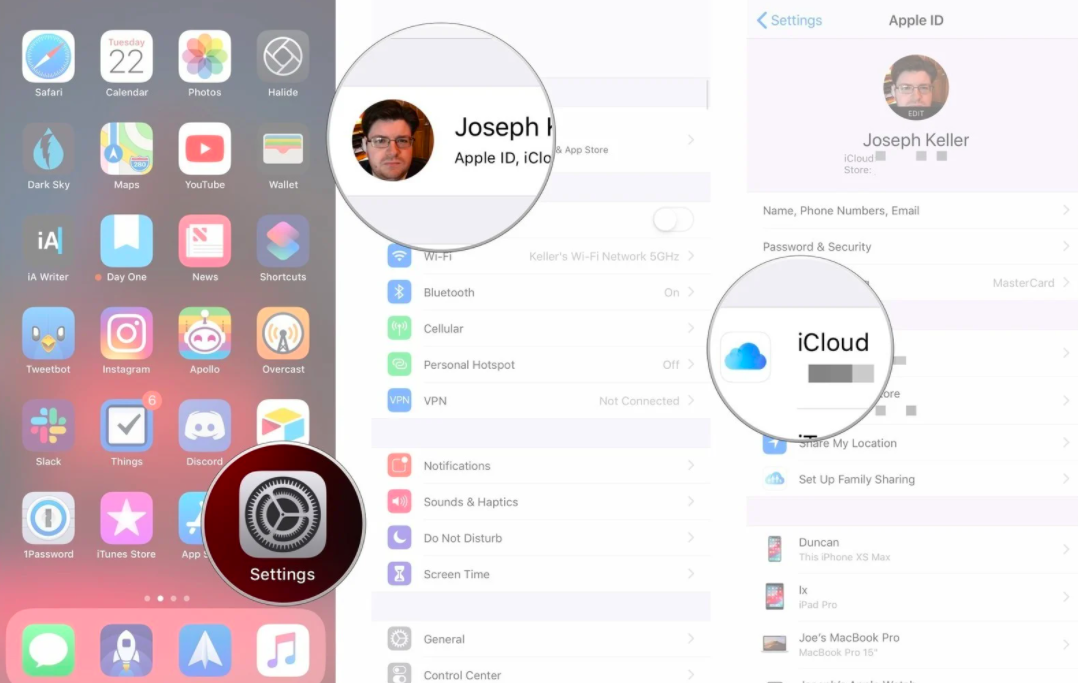
- Scroll to the bottom of the page and click the switch right next to WhatsApp. Turn on iCloud access to proceed ahead.
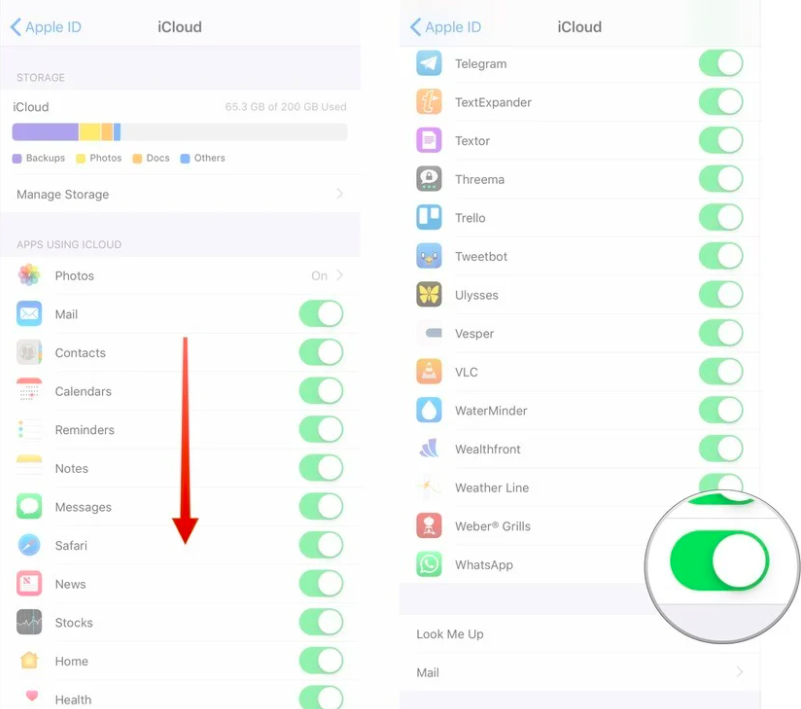
This will get your device ready to take WhatsApp backup on your iCloud drive. The steps are simple and easy to follow.
Read more: How To Improve Sound Quality On Your Tablet?
Steps To Backup WhatsApp Data On Your iCloud
Now that your iCloud is set and your device is ready to take WhatsApp backup, you can proceed further with the steps.
Here is what you have to do next:
- The first thing you need to do is open WhatsApp on your iPhone.
- Now access the settings section located at the bottom right corner of the screen.
- Click the option Chats.
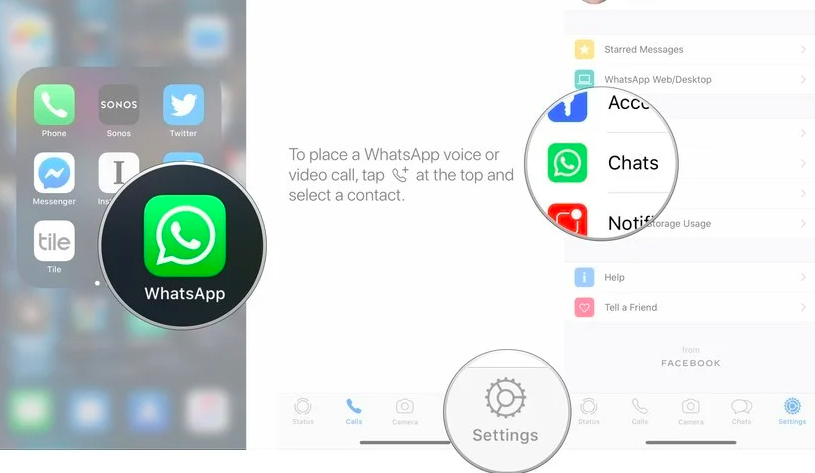
- From chats, you need to go to chat backup.
- Click on the option ‘back up now.’ By doing so your chat data will be uploaded to your iCloud storage. If you want iCloud to automatically backup your WhatsApp data, then you can get it done on this page.
- Now click on the option ‘auto backup.’
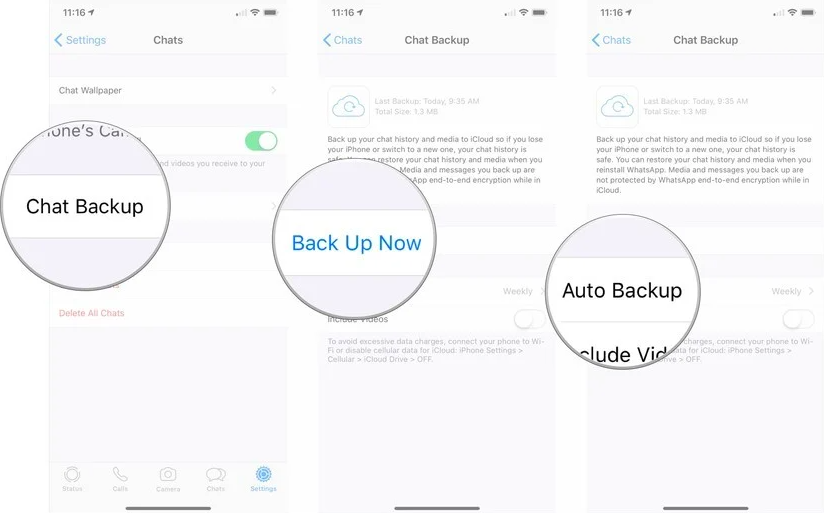
- Next, you need to select the backup frequency as per your requirement. You will be given three options including monthly, weekly, and daily.
- Once you are done setting your preference, click on the option “chat backup” to go back to the last menu.
- Now check the box right next to the option “Include videos” to determine whether you want to backup videos or not.
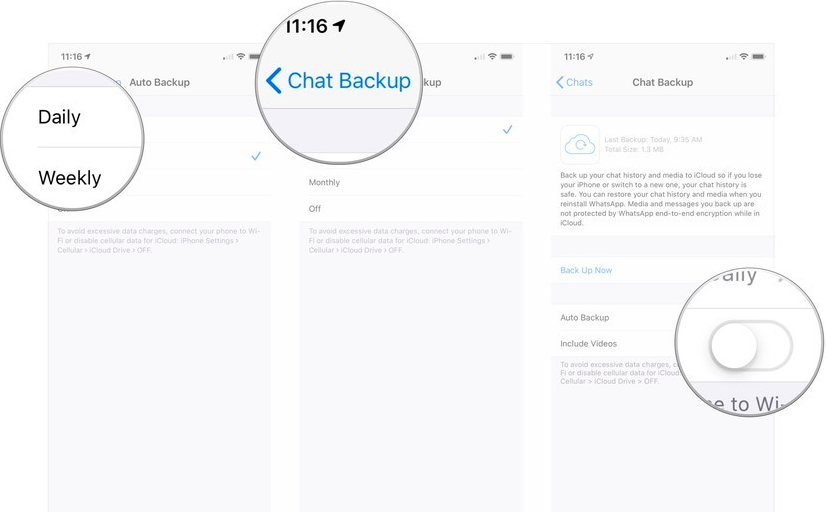
By performing these steps, you will be able to backup all your WhatsApp data on your iCloud drive. This same method can be used on both iPhone and iPad.
The main advantage of backing up all your WhatsApp data and messages is that you will be able to restore them when you install WhatsApp on a new ios device. This way you don’t have to lose out on your chats and other important data. This also keeps all your data safe.
Before you get a new ios device make sure that all your data is backed up on iCloud first.
Backing up WhatsApp messages and media files on iCloud drive is quite simple. Even if you are using an ios device for the first time, you shouldn’t face any complications to perform these steps. Hopefully, you found this post useful.
Read more: How To Use VR Headset With Your Phone?
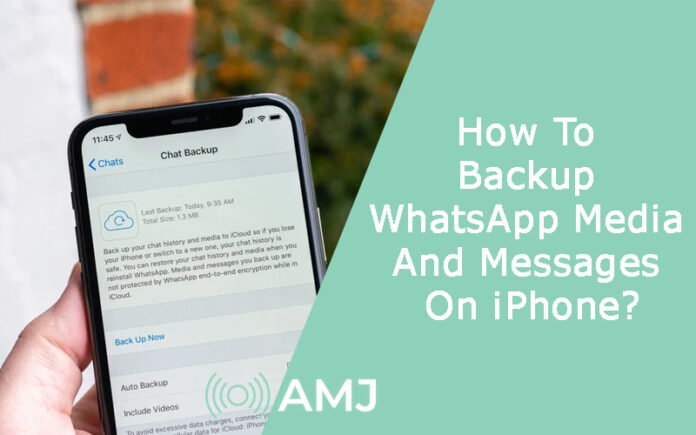


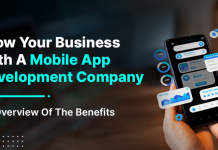








![Index of Money Heist [Season 1, 2, 3 & 4 – All Episodes, Cast and Plot] Index of Money Heist](https://www.asiamediajournal.com/wp-content/uploads/2021/05/Index-of-Money-Heist-3-100x70.jpg)