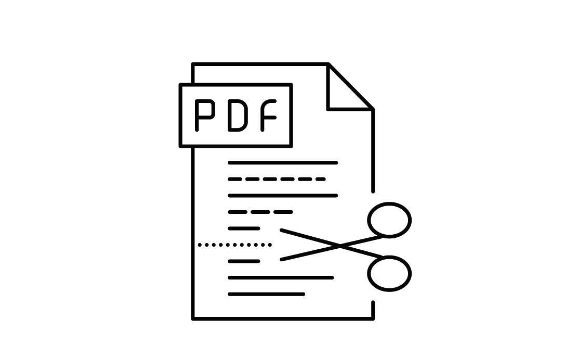
While studying or doing some office work, you encounter large PDFs, which can be quite cumbersome to manage, especially when you need certain sections from different files. However, with constant progress, key solutions have been developed that streamline this process. Features like splitting PDFs or extracting pages from them, help you keep only the pages you need, instead of the whole PDF. This not only makes information search easy but also consumes less storage space and time to share.
In this article, we will be discussing some of the ways in which you can easily split PDFs. Efficiently managing PDF documents is crucial for productivity, and one key aspect is the ability to split PDFs. So, let’s begin!
Contents
Importance of splitting PDFs into multiple files
- Splitting PDFs is useful in efficient document management. It allows users to organize their archives better so it’s easy to locate or retrieve specific information whenever needed. This simplifies the workflow and makes it more efficient, especially in places where document management is crucial.
- When someone is working in a team and wants to access a specific part of a document, splitting it into smaller files can improve efficiency. Instead of sharing complete documents with the team members, you can only share the relevant content, reducing the chances of misunderstanding and streamlining the collaboration process.
- It makes it easier to deal with complex documents by allowing users to focus on specific sections or pages. Whether it’s some chapter of a book or specific data from a research paper, having individual files for each makes it easier to access and acquire information quickly.
How does PDF splitting happen?
Different platforms provide different ways to split PDFs. In commonly used PDF editors, there are different options to extract, delete, or convert specific pages to PDF, which is similar to splitting. When you extract specific pages from the PDF, there is the option of splitting the PDF into half, where half of the pages are split into one PDF and the second half into another PDF.
Hence, we have curated a step-by-step guide for you for different approaches. Using which you can easily split PDF in the next section.
Different ways to split PDF in less than a minute
Methodology 1: Using a web browser like Google Chrome
Splitting PDFs using the web browser is quite straightforward and one of the quickest ways.
Step 1: To start, open the file to split in Google Chrome.
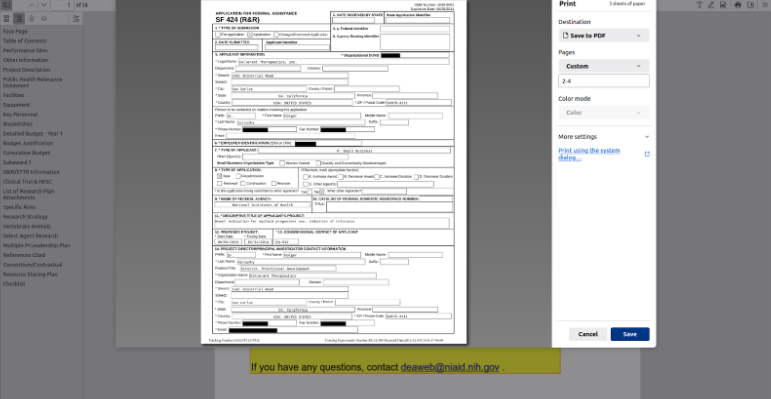
Step 2: Click on the printer icon on the topmost right-side corner. It will open a dialogue box for print settings.
Step 3: Select the pages that you want to split. Google Chrome gives you three different ways to split PDF, odd, even and customise pages. By selecting customised pages, you can specify the page numbers you want to split.
Step 4: After selecting the page numbers, you can click on “Save” to get the split PDF.
Pros and cons
Pros
- It is quite easy to use and can be done in a few clicks.
- Does not require you to download any additional software
- It provides different customisation options.
Cons:
- There are no advanced features as compared to a dedicated PDF editor.
- Requires you to have an internet connection to load and split PDF.
Methodology 2: Using desktop software like Adobe Acrobat
Using desktop software like Adobe Acrobat gives you more features and functionality to split PDFs, unlike browsers.
Step 1: To begin, launch Adobe Acrobat.
Step 2: Open the desired file to split
Step 3: Select the “Tools” Option from the right side pane and choose “Organise Pages”
Step 4: Click on the “Split” Icon and enter the page numbers that you want to split. To customise output, you can click on “Output Options”.
Step 5: Click on “Split” to initiate the process.
Pros and Cons
Pros
- Adobe Acrobat has quite advanced features for PDF editing, including merging, editing and splitting.
- It gives users more precise control over their documents and provides advanced settings for splitting PDF.
- It does not require you to have an internet connection.
Cons
- Adobe is a paid software, so you are required to pay a subscription fee to access its advanced features.
- Few of the tools have a steep learning curve.
Methodology 3: Using Mac preview (Only for Mac OS)
The preview app on Mac is quite a useful tool for managing simple PDF files. It can perform some basic tasks like converting to images, splitting PDFs, and much more. Following the steps below, you can easily split a PDF.
Step 1: Open the PDF file in the Mac Preview App.
Step 2: Select “View” and choose Thumbnails. It will display all the pages in the PDF
Step 3: Hold the Shift Key or Command Key and select the pages you want to split.
Step 4: Drag and drop the selected pages to the desired folder on your desktop to create the PDF with the selected Pages.
Pros and Cons
Pros
- Mac Preview is a built-in application that comes with the factory version of MacOS, which does not require you to download or install additional software.
- It has quite a friendly interface, making it easier for beginners to perform basic PDF manipulation tasks.
- It is quite quick and simple to use if you are familiar with MacOS.
Cons
- It is functionally limited and lacks advanced features which are available in PDF editor software.
- It is only exclusive to Mac and not other operating systems, which might cause compatibility issues.
Choosing the best split PDF software for your needs
Choosing the ideal PDF editing software to split PDF majorly depends on your specific requirements. You can consider different factors like ease of use, compatibility and functionality of each tool.
Desktop PDF editor stands out as the ideal choice as it offers advanced features and control over your document, whereas if your priority is comfort then you can go for web based tools or web browser with essential PDF splitting capabilities and easy to use interface.
So, get started by taking action today and experimenting with different PDF editing software and select one that not only improves your workflow but makes PDF management efficient.
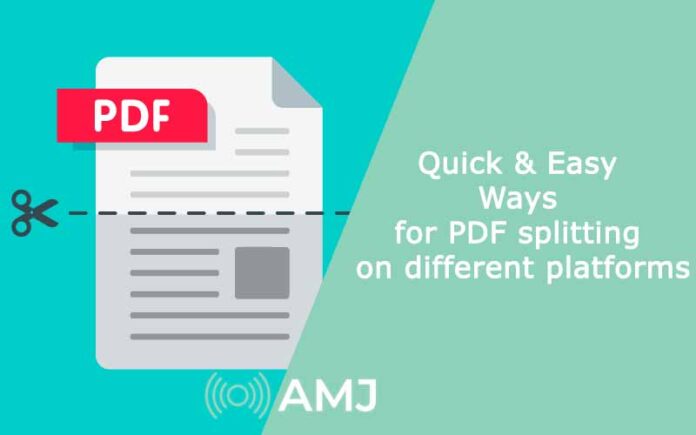

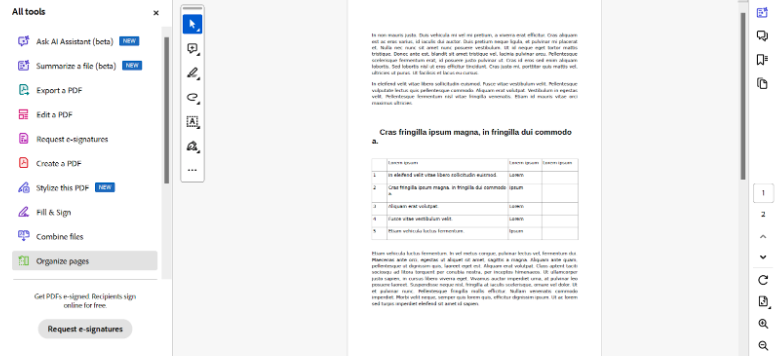
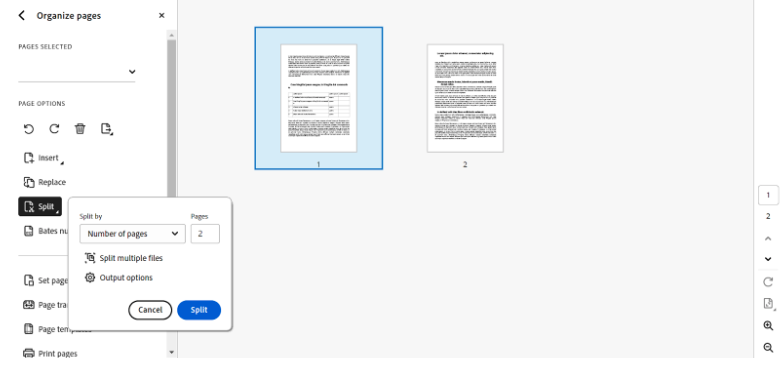


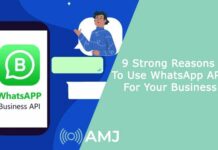








![Index of Money Heist [Season 1, 2, 3 & 4 – All Episodes, Cast and Plot] Index of Money Heist](https://www.asiamediajournal.com/wp-content/uploads/2021/05/Index-of-Money-Heist-3-100x70.jpg)