People have several different options these days for video editors. Whether you are a Mac or Windows user, there are a lot of programs out there that will give you basic editing options and produce decent quality videos.
Given all these options, it can seem a fair challenge to figure out the best one. You want to find a program that is easy to use, has a range of editing features, and is compatible with different systems and devices. Whether you are looking for Mac, Windows, or even an online program, you should read up on what is available.

Contents
Introduction
Two of the most popular choices on the market are iMovie and Movavi Video Editor. iMovie is, of course, Mac’s own proprietary program and is compatible with all Mac devices. If you’re looking for an iMovie alternative for Windows, however, you should check out Movavi, which offers many of the same basic features and more.
The two products share a number of basic features in common, but there are also some differences between them. Let’s take a look at both programs and see how they compare to one another in terms of features, interface, and more advanced capabilities. Which product you choose will depend on your overall purposes, what specialized features you are looking for, and how much experience you have with video making products in general.
Features and User Interface
iMovie – key features and interface
One of the first things people look for in a video editing tool is features. With iMovie, you will get a number of standard editing features necessary to make high quality videos, including:
- Cutting, trimming, and automated editing capability
- The ability to add music and other audio from an outside source
- Stabilization for videos that were originally bumpy or blurry
- The ability to import still photos from other programs
- Effects and transitions that can be added into videos
- The ability to alter speed, faster or slower than the original video
- A timeline, so that you can easily find video segments
- Real-time titling to guide viewers through your video
- The “Ken Burns effect,” to add depth and volume to still images
iMovie’s interface is a good option for beginners. It is straightforward and easy to use. iMovie offers a drag-and-drop option for cutting and pasting video components. Because of its relative simplicity, it is not highly recommended for advanced users.
Movavi Video Editor – key features and interface
Movavi Video Editor offers many of the same basic features as iMovie, including cutting, pasting, and trimming. In addition, Movavi has a number of unique characteristics that you won’t get with iMovie:
- A range of built-in intros, backgrounds, and different audio effects to choose from
- A sophisticated array of design filters to make your videos stand out from among the rest. Filters can also be adjusted for intensity, if you want to give part of your videos a more subtle look.
- Keyframe animation. This is a feature that allows you to define the beginning and end points in any given animation series, including their length and speed.
- A range of transition templates so that you can create unusual transitions between clips
- Color correction for videos that might have been taken with poor color quality
- A picture-in-picture option for layering video components
- Functionality in more than ten languages
Movavi’s interface is also very user-friendly and intuitive. It allows for dragging and dropping to arrange parts of clips with ease. Menus are clear and straightforward. Movavi’s interface has been compared to Adobe Premier Pro and Final Cut Pro.
Editing Capabilities Comparison
Which program you choose will, of course, depend on what your goals are in video creation. You might only be looking for simple editing tools, or you might be looking for special effects, or even the ability to add subtitles for a foreign audience.
As mentioned above, both programs offer basic editing features, and iMovie makes storing and sharing on other Mac devices easy.
Overall, iMovie allows for simple, straightforward editing, while Movavi offers more advanced features. iMovie has a touch panel, for example, to make actions easier and more accessible. It also offers built-in trailers to choose from. As mentioned above, iMovie offers such features as the “Ken Burns effect,” if you want to include still images in your video and make them dramatic looking.
Movavi offers several editing features that iMovie does not, including:
- A library of stock images to choose from. If you want to include professional still shots in your videos, all you have to do is go to the library, and you’ll have many options to choose from.
- Editing options for still images. If you want to take an image and alter it to suit your video theme, the program allows you to do this, as well.
- A media library for other types of media, including music. Simply select a clip, and you can slip it into your video with ease.
- Brand overlay. This allows you to add individual images to your videos for added fun or emphasis on a selected feature.
Advanced Features Comparison
While both programs offer some advanced editing features, Movavi has more of them. Given the range of color, audio, and additional video inputs, overall Movavi allows for a wider range of editing functions with which you can create custom montages from raw clips.
In addition, Movavi has a greater number of audio and video tools to choose from. It offers many types of stickers, special effects, and other decorative objects that can be added to videos. You can also add vignettes and subtitles.
Movavi’s audio components are also greater in number and sophistication. The Video Editor includes an equalizer that allows you to fine-tune your audio to specific frequencies.
Export and sharing options
The programs have varying options for saving formats. With iMovie, you have the option of saving in MP4, MOV, and M4P formats. However, not all videos in these formats are compatible with iMovie, so you’ll need to check the codecs if you want to combine video components into a new video. Once completed, videos can be stored on the iCloud or transferred to another device via airdrop. It also allows for easy publishing on YouTube, Instagram, etc.
Movavi has clear superiority in terms of saving options. It allows for saving in many formats, including AVI, MP4 (MPEG-4), MOV, 3GP, FLV, MKV, WMV, MP3, WAV, and more.
In both programs, you have the option of compressing videos to smaller sizes so that saving and exporting are more manageable.
Conclusion
Both iMovie and Movavi Video Editor are good, solid options for video creation. Both offer basic editing options and allow for exporting and sharing onto different platforms. And both programs have straightforward, easy-to-use interfaces.
If you are looking for more advanced editing features – and especially if you need a program that is compatible with Windows – Movavi is a preferable option. With Movavi, you will get more options for additional audio and video components, a greater degree of refinement in sound and color quality, and a higher number of options for saving formats.

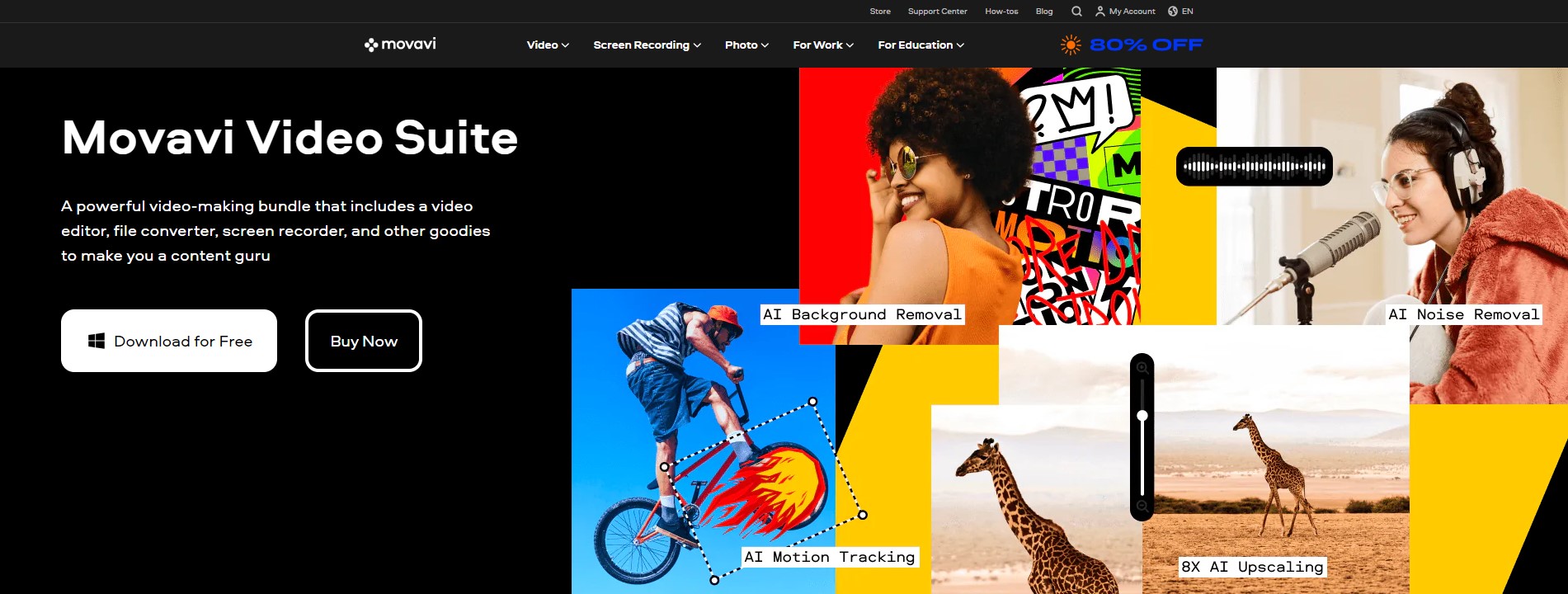
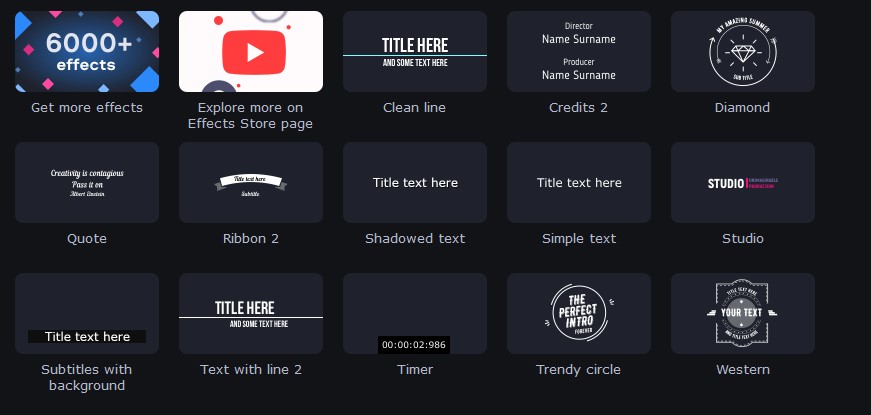
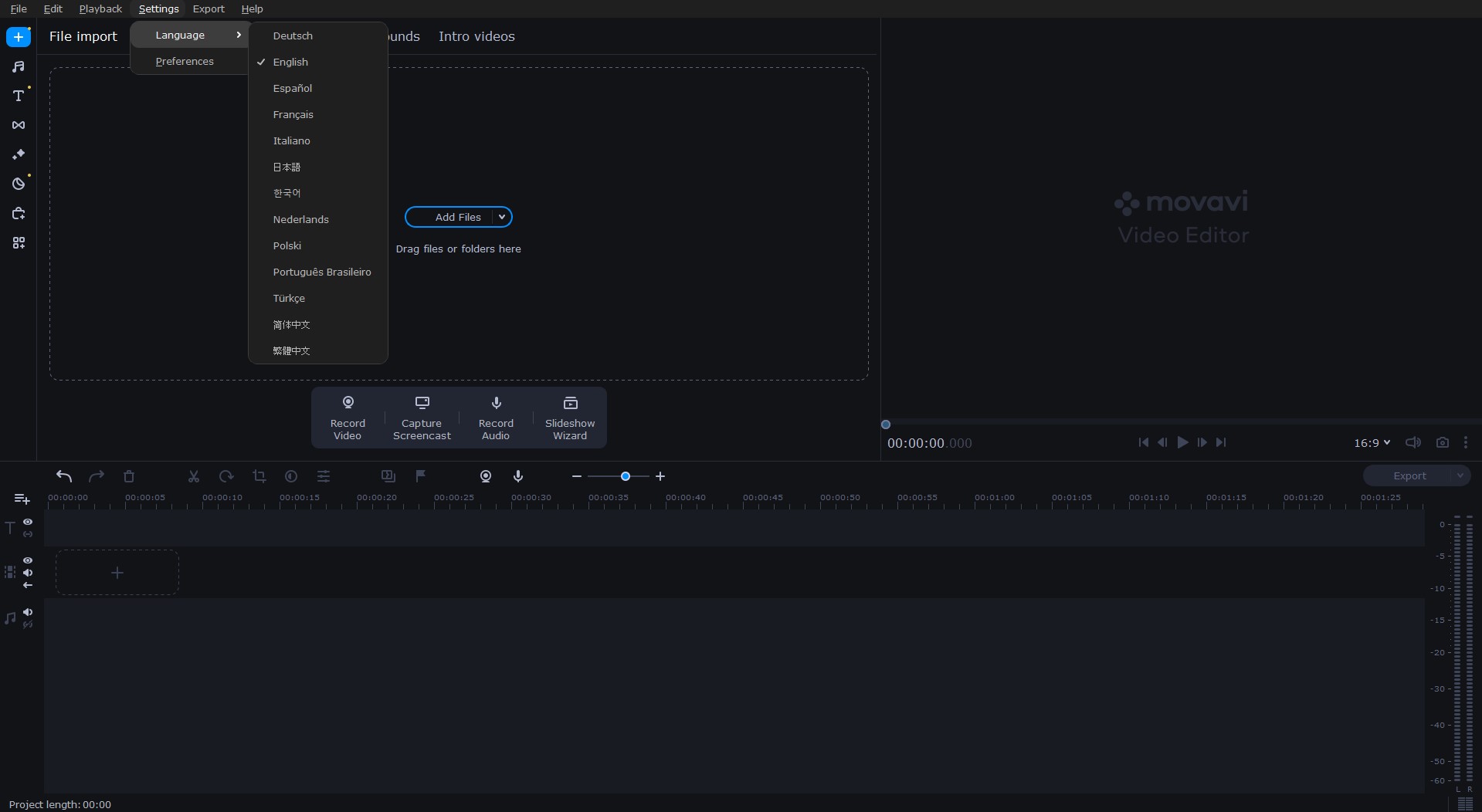
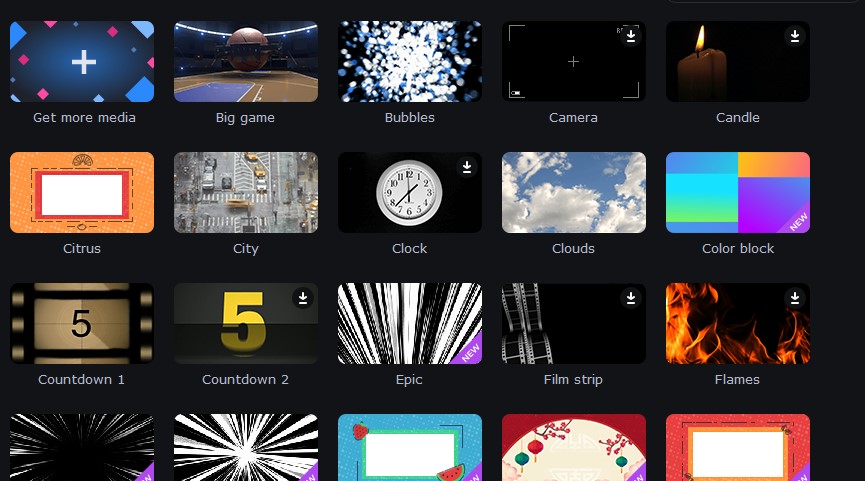
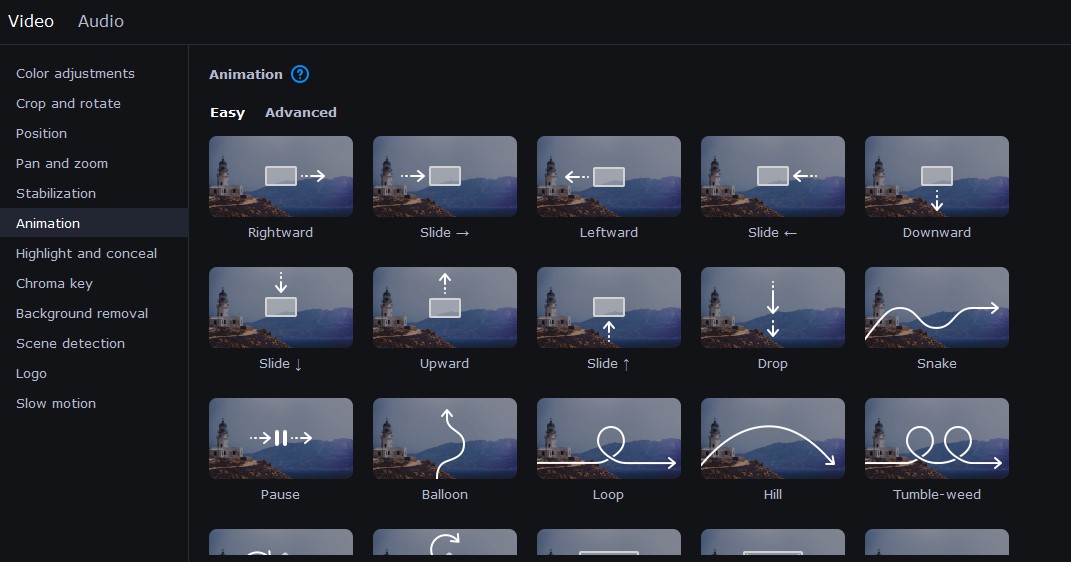

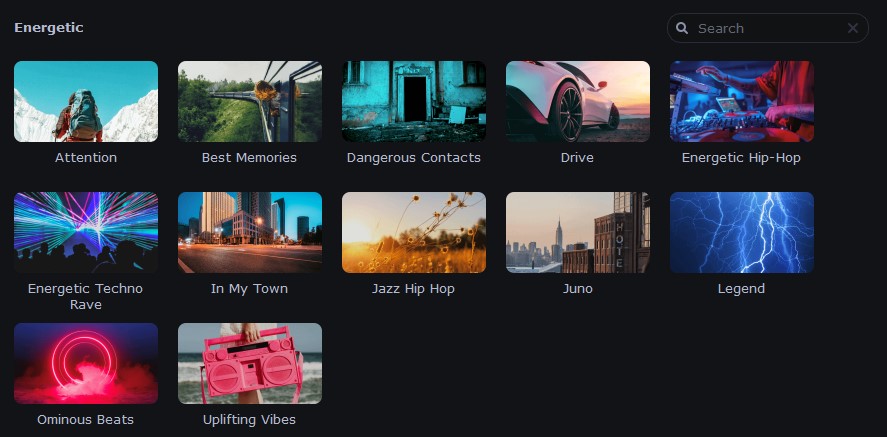
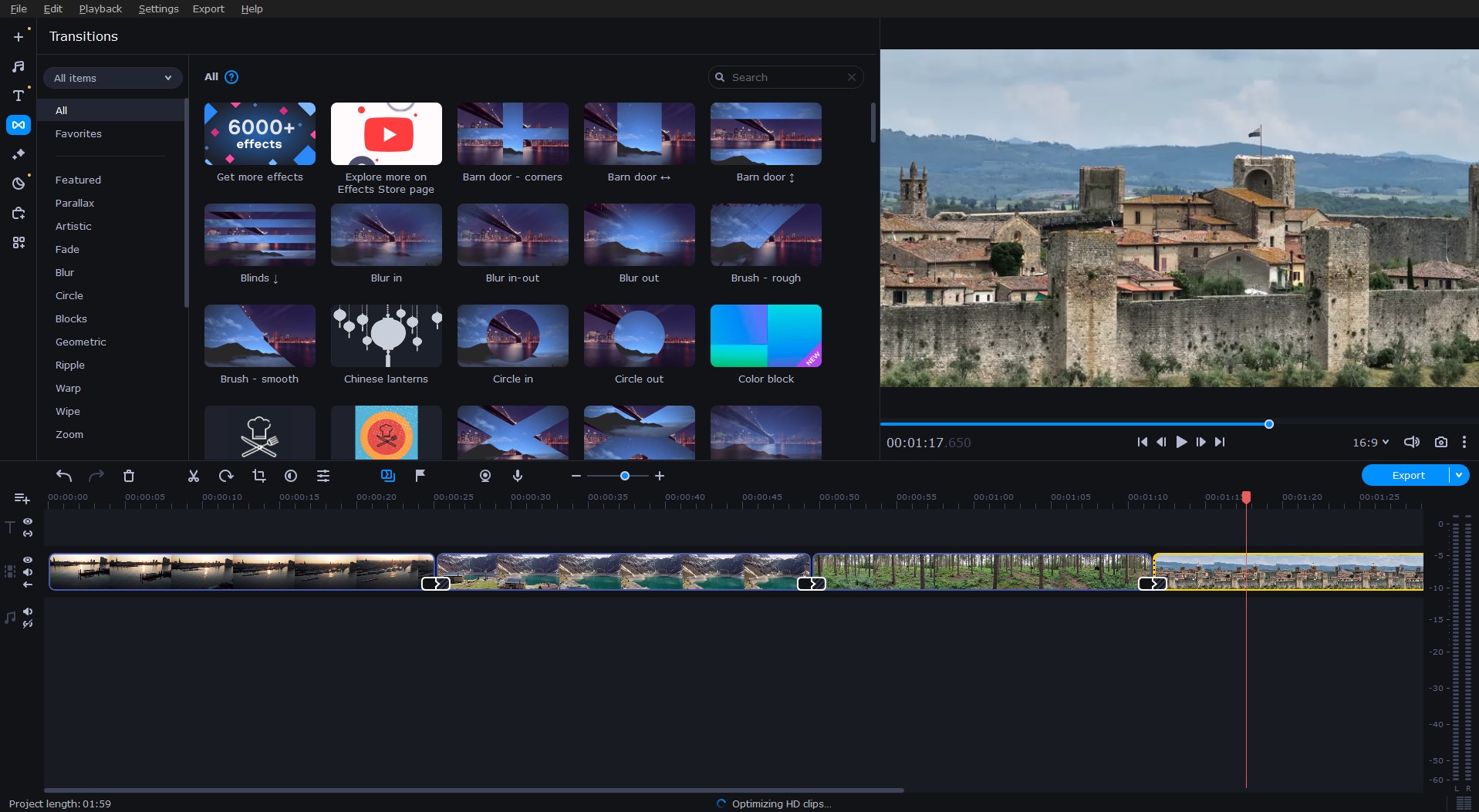
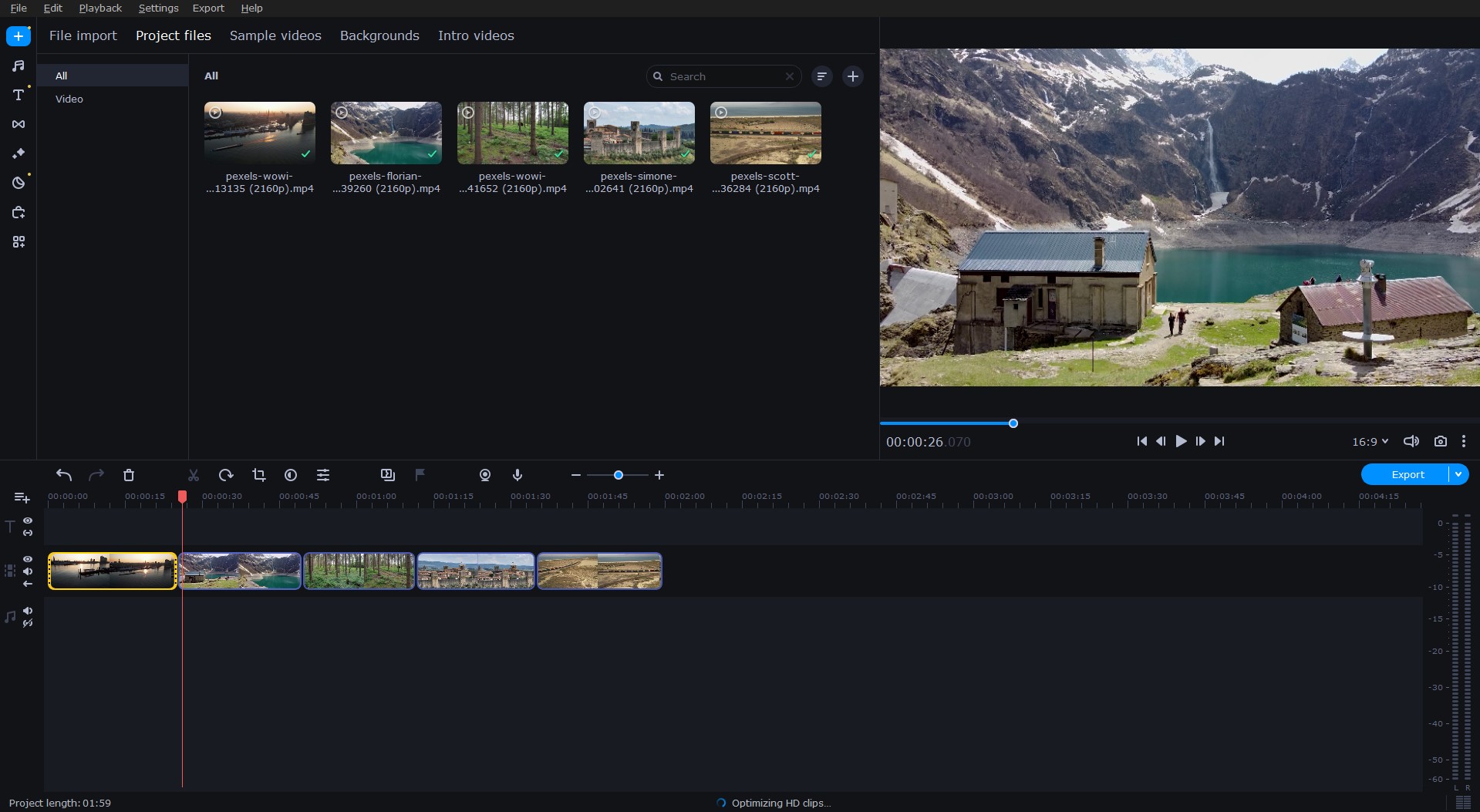
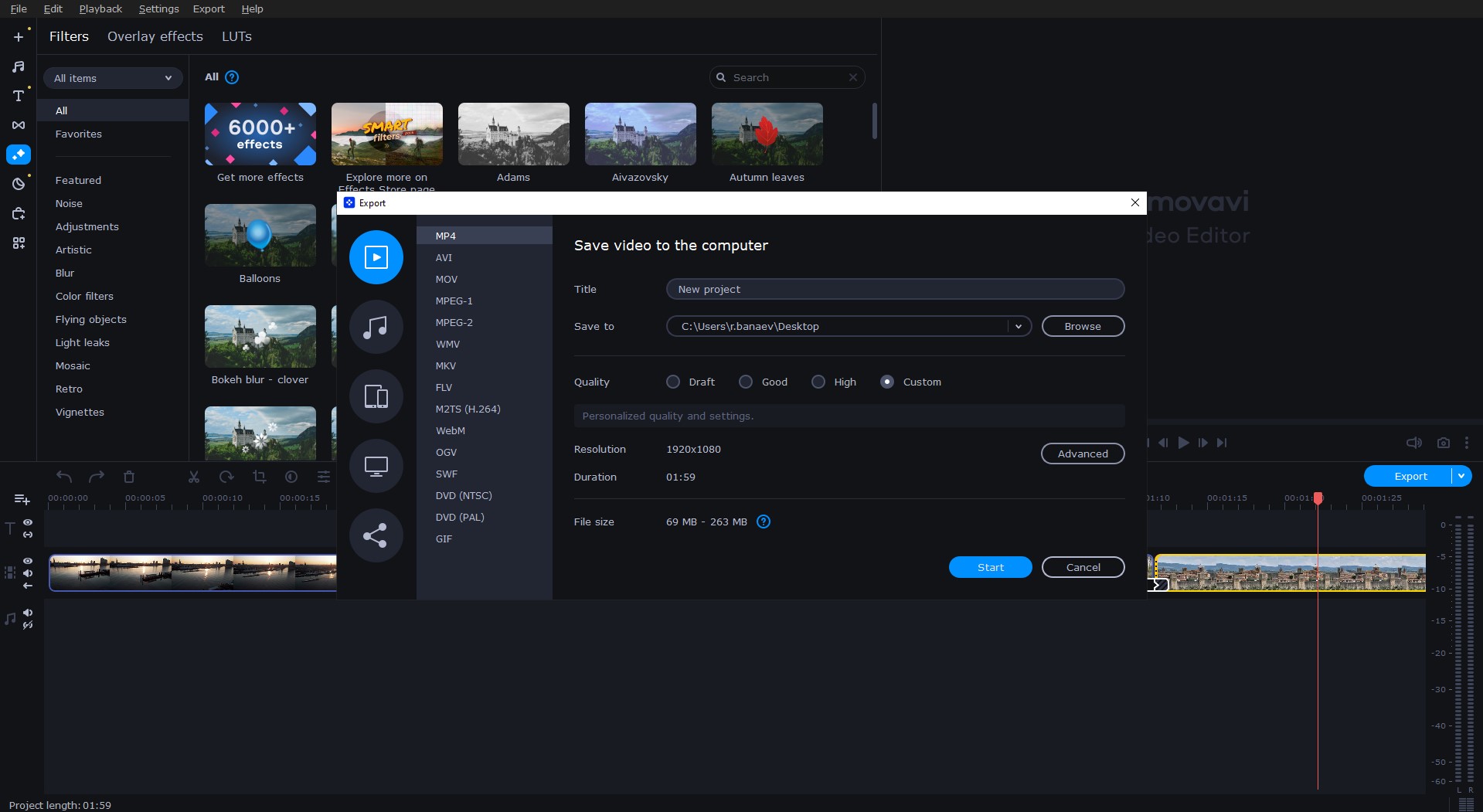
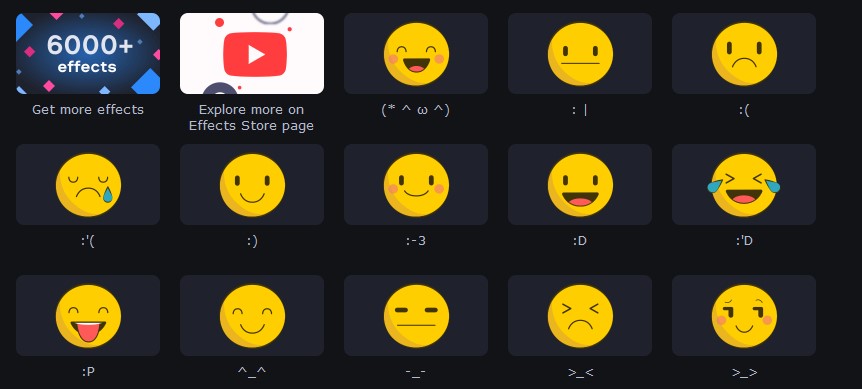











![Index of Money Heist [Season 1, 2, 3 & 4 – All Episodes, Cast and Plot] Index of Money Heist](https://www.asiamediajournal.com/wp-content/uploads/2021/05/Index-of-Money-Heist-3-100x70.jpg)