Adding subtitles to videos can help improve the accessibility of films for those with hearing problems. They can also help non-native speakers watch films more easily.
In addition, by transcribing or translating the dialogue or narrative, subtitles can make foreign-language content more accessible to viewers. They can also increase the engagement of viewers and make videos more engaging.
This article will discuss one of the best free software that can automatically add subtitles to video. These are simple to use, and they do not require an installation.
Contents
How to Auto-Generate Subtitles in a Few Clicks
You can drag and drop your videos into the timeline of your chosen app. On the inside, a button says “Generate Auto subtitle.”
You can then click on it to start the process and add your subtitle to the timeline.
Kapwing Auto Subtitle Generator
One of the most versatile and popular audio/video editors is Kapwing. Its built-in subtitle generator lets you create and highlight various subtitles in just a few clicks.
You can also use the editor’s Magic subtitle feature to add subtitles to youtube videos. However, you will only get a limited number of free subtitles monthly.
- Step 1: In Kapwing, you can add subtitles to videos. To remove the new feature, go to the drop-down list and choose “Got it.”
- Step 2: You can either upload your video file using the “Add Video” button or choose from a list of available videos. You can also send files via Google Drive or Google Photos.
- Step 3: After uploading, go to the “Add to File” section and click “Subtitles.” This process should take around a minute or two, depending on the size and speed of the video. You can then select the target language and source of the subtitles.
- Step 4: To preview the subtitles, click on the play option, and in the export project section, choose the output format you prefer.
Animaker Auto Subtitle Generator
The online editor is known as AI powers Animaker, and it allows users to create high-quality videos.
It also has various other features, such as a video recording tool, a graphic design suite, a patented text-to-speech generator, and more. So, if you want to understand how to add subtitles to a video, try this!
- Step 1: To add subtitles to videos using the Auto-Subs Generator of the software, click on the “Add Video File” button.
- Step 2: If you still need to become a member, sign in or create an account. After that, go to the upload page and click on “Auto subtitle.”
- Step 3: To download, go to the “download” page and enter the video name and the preferred resolution.
You can also manually add or change the subtitles with the help of this software. Moreover, if you are using a Mac, you can enable the automatic closing of captions.
Flexclip Auto Subtitle Generator
Another well-known editor is FlexClip, which allows users to create various types of videos, such as videos, memes, and GIF animations. It can also convert and trim videos, and it can create slideshows and memes.
The AI-powered Auto Subbing Generator in FlexClip can automatically add subtitles to video free for various video formats.
- Step 1: To add subtitles to your videos using FlexClip Auto subtitle generator, go to the upload page and click the Auto AI subtitle option.
- Step 2: You will then be prompted to create an account for FlexClip if you still need to do so. To do so, go to your account and click on the “sign up” button.
- Step 3: Select the language that the video uses. Then choose the section of the content that you want to have a subtitle.
- Step 4: To enable the full-screen mode, go to the settings and click on the “enable” button. Then, choose between the double or single lines under the subtitle lines.
- Step 5: To generate a subtitle, go to the Generate section, wait for it to render, and click the Play button.
- Step 6: After you’re satisfied, go to the Export button and select your desired video quality.
In addition, you can also add closed captions to your live calls using various platforms such as Google Meet, Microsoft Team, and Skype.
Conclusion
Creating subtitles is a time-consuming process that can be tedious for most video producers. With the help of auto subtitle generators and AI-powered tools, it can be done quickly and simply.
This guide is ideal for small-time developers who want to improve their accessibility and engagement. Besides, these are all free to use, and you do not need to provide your credit card information to access them.
However, the generated subtitles may not be as accurate as they should be due to various factors, such as the accent of the speaker, But you can always try to make the captions more accurate. So, if you want to know the easiest way how to add subtitles to a youtube video, make this article your guide!
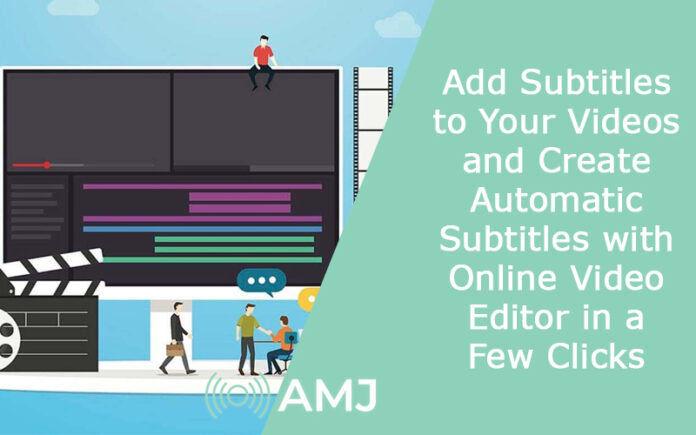











![Index of Money Heist [Season 1, 2, 3 & 4 – All Episodes, Cast and Plot] Index of Money Heist](https://www.asiamediajournal.com/wp-content/uploads/2021/05/Index-of-Money-Heist-3-100x70.jpg)