We currently live in a world where we rely on our smartphones consistently for a lot of things, including taking them to showers and even recording adventures that we embark on. During such activities, it is fairly common for us to project our iPhones to a lot of issues.
Given how expensive iPhones are, it isn’t surprising that people consistently look for hacks to keep their devices working in the best condition possible. If water has somehow made its way into your iPhone, there are some ways you can eliminate that for good.
This article will explore everything you need to know about the water ejects shortcut on iPhone, which is one of the most useful Siri shortcuts there is.
Contents
How to use Siri Shortcut to Eject Water out of your iPhone?
iPhones perform a lot better when you are familiar with the different types of shortcuts available. The “Water Eject” shortcut is undoubtedly one of the best and most Siri shortcuts that you can think of.
This particular shortcut, ever since its inception has been one of the most popular Siri shortcuts known to man. Now, given that not every user is familiar with the concept of using shortcuts on iPhone, let us understand this in detail:
- The first thing you need to do is open a browser that you use on your iPhone.
- In the search bar, type https://www.icloud.com/shortcuts/8632a30b2b814c4c914983351bb8a856 and open the link.
- Clicking on the link will open the “Water Eject” shortcut on your iPhone’s Shortcut app.
- Once it opens in the Shortcut app, scroll down to the bottom of the page.
- Next, add the Shortcut.
- Once you have added the Shortcut to your Shortcut library, tap to initiate its function.
- Click on “Begin water ejection” from the drop-down options available.
- Once you click on it, you’d need to wait patiently until the process is done. It starts a low-frequency sound wave to push the water out of the ports where the water has entered through.
- Once the water ejection is done, the Siri shortcut will eventually turn down the volume and you will hear a notification about the process’s completion.
Now, since this is a Siri shortcut, you will be able to directly add it to your home screen so you can access it without any issues. We’d recommend saving it to your home screen for easy usage when you need it.
What’s great about this Siri shortcut is its compatibility. Not only does it work with iPhones, but it works with iPads and iPods too.
What does the iPhone Look like when Running the Shortcut?
Once you enable this shortcut, it is quite common to be worried when you see your iPhone malfunctioning and vibrating vigorously, because that’s exactly what happens.
Following enabling the shortcut, the iPhone’s speaker creates a low-frequency vibration in the device to eject all the water out of the ports and the speakers in the iPhone.
For the most part, it ends up taking some time for the process to be over entirely. Our recommendation would be to wait for some time until the vibration takes out as much of the water as possible.
If you aren’t considering using this Shortcut, there is another similar way to sort things out. For that, you’d need to download an app called the Sonic app, which works pretty much the same as the water eject shortcut that we just discussed.
Is it Safe to use the Water Eject Shortcut?
The water-eject Siri Shortcut is an official way to get rid of the excess water that’s trapped inside your iPhone.
There’s no way you can eliminate the water manually from inside your iPhone. So, your next best way is to use this shortcut. If you are worried about authenticity, you won’t have to at all.
It is an official Siri shortcut, so we’d recommend that you follow the steps mentioned and only download the shortcut from the link provided.
Does the Water Eject Shortcut work?
Another common question that people have is regarding the effectiveness of the water eject shortcut. Now, to be fair, does it eliminate 100% of the water that has seeped into your iPhone? The answer is probably no.
However, it does help to eliminate most of the water that has entered your iPhone, making it easier for you to use your devices without any hassle.
Once you are done using this shortcut, you can then go ahead and let the iPhone air dry to get rid of the remaining water that’s trapped inside.
Conclusion
That concludes everything you need to know about the water eject shortcut for your iPhone to get rid of the excess water that has accidentally entered your iPhone. Once the Shortcut has done its magic, let the iPhone air dry for the next 24-48 hours and you are good to go.
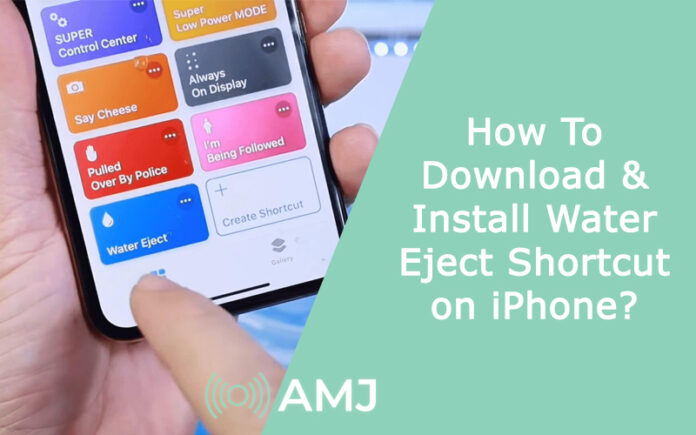


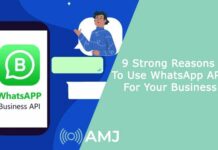








![Index of Money Heist [Season 1, 2, 3 & 4 – All Episodes, Cast and Plot] Index of Money Heist](https://www.asiamediajournal.com/wp-content/uploads/2021/05/Index-of-Money-Heist-3-100x70.jpg)